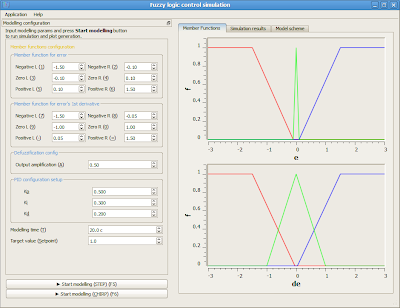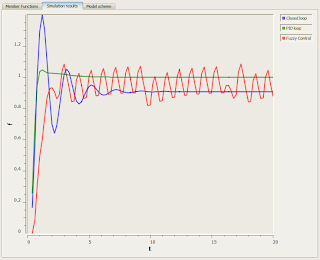However instructions granted only for advanced users and the forum is not working now (site is read-only).
Therefore, this page provides step-by-step installation instructions.Update from 31 July 2011: As it appeared, there is an automatic installer for BOINC from Lunatics here. It will install optimized clients for Astropulse and Multibeam for CPU and AMD/ATI GPU.Below are the steps for manual installation.
Prerequisites (for each computing host):
1) You must have BOINC installed.
2) You must be connected to SETI@home
3) You must have AMD/ATI Radeon HD 5000 or 6000 series installed and active (for example, I'm using Radeon HD 6850)
Installation steps:
1) Close the BOINC manager. (Tray icon -> right click -> Exit. You will not probably need to stop all active computing processes, however, it is recommended.)
2) Go to lunatics download page and download file from their mirror.
3) Open the BOINC installation folder (for example and below the path C:\Program Files\BOINC is assumed)
4) Open Data->Projects->setiathome.berkeley.edu (full path will look like:
"C:\Program Files\BOINC\Data\Projects\setiathome.berkeley.edu") - this is a SETI project folder.
5) Extract downloaded archive (ap_5.06_win_x86_SSE2_OpenCL_ATI_r521.rar) to the SETI project folder. Extracted files must be located in the SETI project (without any folders) so that their path is:
- C:\Program Files\BOINC\Data\Projects\setiathome.berkeley.edu\ap_5.06_win_x86_SSE2_OpenCL_ATI_r521.exe
- C:\Program Files\BOINC\Data\Projects\setiathome.berkeley.edu\ap_5.06_win_x86_SSE2_OpenCL_ATI_r521.pdb
- C:\Program Files\BOINC\Data\Projects\setiathome.berkeley.edu\AstroPulse_Kernels_r521.cl
"C:\Program Files\BOINC\Data\Projects\setiathome.berkeley.edu\app_info.xml"
7) Go to AMD Support&Drivers download page and download latest Catalyst driver package (AMD Radeon™ Video Card Drivers). For example:
Windows XP - 32 bit
Windows Vista and 7 - 32 bit
Windows Vista and 7 - 64 bit
Anyways we are looking for the newest driver supporting OpenCL (GPU computing platform).
8) Install or update with the downloaded driver. Reboot if requested.
9) Start the BOINC manager manually. (Start menu->Programs->BOINC->BOINC Manager)
10) Go to the Projects tab. Select Seti@home, then click "Your Preferences" button in the bottom left button group ("Web sites"). This will lead you to the Project preferences. (Alternatively open page). Log in and edit SETI@home preferences.
11) Make sure the option "If no work for selected applications is available, accept work from other applications?" is checked. Update preferences
12) Go back to your BOINC Manager window. On the Projects tab, select Seti@home and press Update in the Commands button group on the left.
Sooner or later your host will download tasks for Astropulse 5.05 (my received immediately). One AP workunit is processed in about 60 minutes on Radeon HD 6850.
Computed workunit will appear as the following on an Account Tasks page:
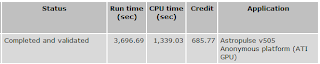 |
| Computed Astropulse workunit example (Radeon HD 6850) |
This showed how to perform anonymous platform installation for BOINC. The downloaded package runs multiple OpenCL kernels on your GPU (source file is the AstroPulse_Kernels_r521.cl). It will be hard to use computer while GPU is computing, so make sure to disable the "Use GPU while computer is in use" option in the BOINC Tools->Computing Preferences. According to the source code, the memory requirement is up to 128 MB of GPU RAM.
Questions:
Any questions comment here or ask at the SETI message board thread (which seems to be active).